Frequently Asked Questions & Video tutorials
Already registered? Got questions?
We’ve got you covered! Our team has answered the most burning questions below and created some video tutorials for you.
Your login details
We’ve created some login details for you. Please do not change your details or you won’t be able to access the event 🙏
Simply follow this link to our online event platform Hopin👉 hopin.to/users/sign_in and enter the email address and password below:
Email address: your first name + last name (all lower case, no space or punctuation) + @worldsummit.ai
Your Password is WSAI2020.
E.g. Elon Musk = elonmusk@worldsummit.ai
Password: WSAI2020
E.g. Saima Qureshi-Rivera = saimaqureshirivera@worldsummit.ai
Password: WSAI2020
Tips:
- Recommended browsers Google Chrome, Safari or Firefox.
- Please do not use a mobile device.
- Update your profile. You can add your pic, social handles and company details. This will make it easier for other attendees to see who you are and connect directly with you.
Your ticket
If you have booked multiple tickets, make sure to assign your ticket(s) i.e add an email address or we won’t be able to create login credentials.
• Please use your business email
• Update your profile: The more details you provide, the better your networking experience will be (job title, company type, country, etc.).
• If you can’t find your ticket, search for an email from tito (check your spam). If you still can’t find it, email us at hello@worldsummit.ai
Frequently Asked Questions
What areas are there on Hopin, the online event platform?
You can navigate through the different areas on the left side of your screen
1. Reception:
Upon opening Hopin and joining the event, you will land in the Reception area. Here you will find a complete overview of the agenda and you can follow what is currently happening and what’s to come.
2. Main Stage:
This is the Stage, where our headliner speakers will be hosting and presenting throughout the two day event.
3. Streams + Workshops:
Combination of presentations, panels, workshops and training. See full programme agenda to plan your day
4.Networking:
Head to the Networking area on Hopin for speed networking. You will be matched with other attendees and the 1-on-1 meetings last up to 6 minutes. You are able to leave the meeting at any time. A timer in the upper right hand corner will let you know how long remains in each chat. When time is up, your meeting will automatically end and you can click ‘Ready’ to be matched with a new participant. If you wish to exchange contact information with the other person in your meeting, both participants must click the ‘Connect’ button. If you connect, Hopin will share information such as your name and email address with the other participant. You can find the contacts you’ve made on your Hopin profile, under the ‘Connections’ tab. You can also select ‘Unmatch’ to lose the connection.
5.Cyberspace:
Start with a tour of the Cyberspace (virtual exhibition floor) in the same way you would visit exhibitors booths at a physical event! Visit the booths to gather information and interact with the host. Every booth will have its own chat so you can ask questions or interact with other participants.
Will I have the same login for every episode? +
Yes. Your login will be the same for all episodes.
What are the networking capabilities? +
During Inspired AI we will be running several networking opportunities throughout both days. You will be able to join these via our Hopin platform on the day.
There are several ways to network on the platform
1.Cyberspace area
Take a tour of the Cyberspace (virtual exhibition floor) in the same way you would visit exhibitors booths at a physical event! Visit the booths to gather information, watch live presentations and interact with the host. Every booth will have its own chat so you can ask questions or interact with other participants.
.
2. Speed networking
Head to the Networking area on Hopin for speed networking. You will be matched with other attendees and the 1-on-1 meetings last up to 6 minutes.
3.Search other attendees
Head to the “Inspired Citizens” tab to search other attendees by name or job title and invite someone to join you in a private meeting room, by inviting them to a video call.
PS: Make sure to update your profile. You can add your pic, social handles and company details. This will make it easier for other attendees to see who you are and connect directly with you.
4. Networking & speakers Q&As lounge
Head to the Sessions area to access the networking lounge & speakers Q&As lounge, ask questions and chat with other attendees.
5. What’s app group
We’ve set up a What’s app group for you to keep the conversation going! Email us at hello@worldsummit.ai and we’ll add you to the group.
How long can I access the content for, after the event? +
The video recordings will be sent to you by email after each event. You’ll have access to the content until Friday 25th December 2020.
Can I download the materials? +
You will not be able to download any of the materials.
Can I book 121 meetings with other participants? +
Absolutely. You can reach out to any attendee via the “Inspired Citizens” tab and invite someone to join you in a private meeting room, by inviting them to a video call.
Can I ask questions during the sessions? +
Yes. Every area in Hopin has its own dedicated chat. You will be able to ask your questions, interact with attendees in the chat section in each area. Areas include Cyberspace, Main Stage and Sessions, as well as an overall Event chat feed where we will be sharing announcements throughout the day.
When will I be able to access the event on Hopin? +
We want to make sure that your login process is as smooth as possible, so please login into your profile ASAP and check your credentials. You will be able to access the event on Hopin 5 min before it starts from your profile dashboard by logging into your Hopin account.
How do I know where to find what’s happening now? +
Similar to a physical event, you can choose where you want to go and what you’d like to attend. In the reception and schedule areas you will find the complete agenda showing what is happening where. You will also find an overview of the different event areas, and further details about the event.
Video tutorials
Hopin – How to login
Take a tour of the platform
Networking
The Cyberspace (expo area)
Programme